I’ve been asked a few times what I consider to be the best Chrome extensions / plugins for assisting with SEO. If you research this online you’ll see most answers to this question are the same: “Mozbar, Surfer, Buzzsumo, Hunter”, etc. I say sure, these plugins are each great in their own respect, but I don’t consider any of them to be my favourite, or the best. Even if I use something like Surfer for keyword research, I would never solely use that tool for my entire keyword research process, it might play a small part as a spot check for related keywords, but that’s really it for me, so it adds auxiliary value and no more.
That’s not to say there aren’t Chrome extensions out there that I consider to be awesome and add a lot of value. There are! Not only are they great extensions in general, but over the years I have figured out ways of using these plugins to essentially hack particular SEO tasks to make them much easier or much quicker. And thus for me I consider these to be the best extensions out there for SEO.
I’d like to share these extensions and related hacks with you, so let’s dive in.
Extension #1: OpenList
This is by far my favourite chrome extension, ever. I genuinely use this multiple times a day going about my SEO and even in non-SEO related activities.
What Does It Do?
It’s really quite simple. All this extension does when you click it is give you a list of the chrome tabs you have open, in URL format. They’re already pre-highlighted so if you’d like to copy you just hit ctrl+c or if you’re a Mac user just contort your hand a weird way to do the same thing. This also works in reverse, so if you have a list of URLs in excel, notepad or something else and you want to open said URLs as chrome tabs, just drop these into the tool, click open and voila! The name makes sense now.
Why Is It Useful?
I feel as thought the usefulness of this tool is pretty self-explanatory. How many times before this point in time have you copied individual URLs, tab by tab, one by one from your browser into excel or visa versa? Such a simple solution for a very tedious task. Honestly just wait until you’re doing something that requires opening a bunch of URLs or documenting the ones you have open and it will click what a timer saver this is.
How do I do the SEO hacking with it?
There are so many applications of this extension it would be hard to list them all but I’ll give you a few to get started with:
- I want to inspect the individual search results for a number of my keywords without having to execute searches one by one. Simple, put your keyword list into OpenList and it will open these as new Google searches in individual tabs.
- I want to get the URLs of all the tabs I have open and put them into a bulk backlink tool like Ahrefs or SEMrush. No problem. Hit OpenList, copy the list of tabs you have open and drop them straight into your tool.
- I just finished researching new backlink prospects and they are all open in seperate tabs. Now I want to save these URLs. Easy. Copy your list straight from OpenList and store.
Extension #2: LinkClump
This tool also has amazing functionality for SEO. It’s one that I don’t use as frequently as OpenList but when I do, boy am I grateful it exists.
What Does It Do?
LinkClump is a click and drag type of tool that collects all of the links you drag over and copies the URLs to your clipboard. Once you install the tool you configure your settings and keybinds to your liking and then you’re good to go. There’s two main ways that I would utilise this tool, firstly to copy links from a web page to my clipboard, or alternatively to copy links and their Page Titles to the clipboard. There’s a few more options but those are the two are my bread and butter.
Why Is It Useful?
The reason this tool is so awesome for SEO is that I constantly find myself in situations where I want to pick up all the links on the page to either drop into a spreadsheet or another SEO tool for analysis. For example you could be on a product category page and want to quickly grab all the URLs of the products on that page. Or you might want to easily pick up all the links and Page Titles out of a website’s main navigation or footer and copy them to clipboard. Another situation I run into sometimes is finding a rogue link within the HTML of a page but no way to visibly see the link, despite my best efforts through the chrome inspection tool. Try using LinkClump to find this devious link as it will no doubt get outlined in red somewhere random on the page, allowing you to hone in on that sucker.
How do I do the SEO hacking with it?
I’m not going to lie I’m a little bit excited about sharing this next part. One of the coolest uses for this tool is taking Google’s search results and putting them straight into your clipboard or into an SEO tool. Imagine you’ve just used some very clever search parameters in Google to reveal a list of results, maybe for a link prospecting exercise of some sort, and now you have to open every single link one by one to check out the pages. Ugh. Instead try this! Go into your options on Google and change the results to 100 instead of 10.
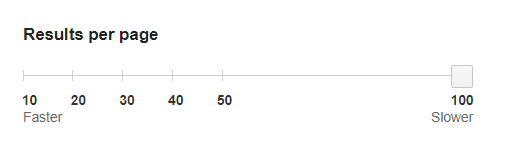
Then just do a simple top to bottom click and drag over the entire 100 search results with LinkClump, and there you have it, job done.
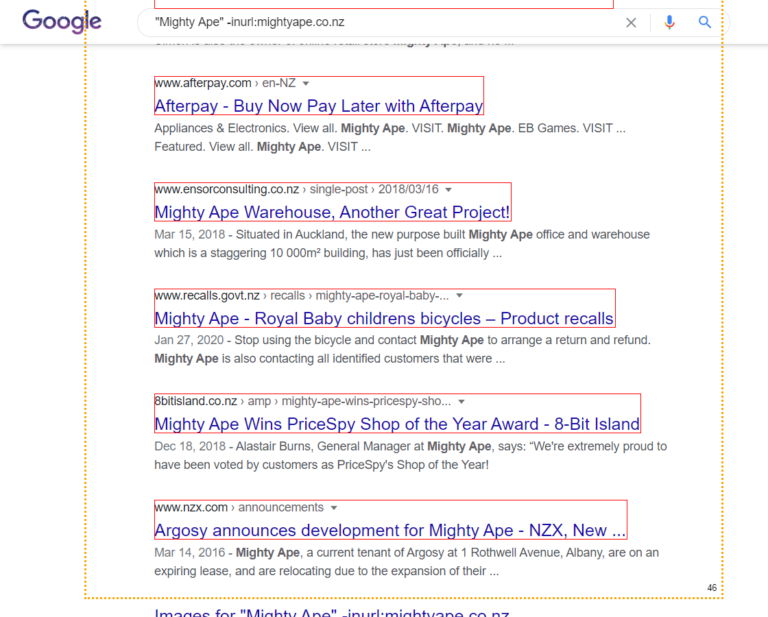
From there you can dump the list of URLs straight into your SEO tool of choice to start filtering down that big list of results. With this hack you can get 500+ URLs straight from Google within a minute or two.
Now the next thing about LinkClump is that it has awesome synergies with OpenList. Not an integration per say, just that the next thing I often intend to do after picking up some URLs with LinkClump is to open the up and check them out, and what a better way to do that then via OpenList! With a bit of time using these I’m sure you’ll see how they work well together.
Extension #3: Copytables
By this point you might see a theme emerging… scraping stuff that you can’t exactly do with Screaming Frog or mouse-highlighty-copy tricks. This stuff genuinely just saves so much time for me I have to dedicate a whole blog post to it. Copytables is another one that does what is says in the name.
What Does It Do?
Copytables allows you to grab data straight from a HTML table on a webpage and copy it to your clipboard for easy pasting at your leisure.
Why Is It Useful?
Usually when trying to copy table data in this way you’re just hoping it’s going to paste into a notepad or excel document in the right format, but it never ever does. With Copytables, the plugin dives into the raw HTML and allows you to copy rows, columns or individual cells that you highlight with your cursor.
The plugin gives you the option to copy the data in various formats such as rich text for Word, as tab or comma-delimited text for Excel or even as HTML for your website. It also allows you to customise hotkeys for copying and pasting the data.
How do I do the SEO hacking with it?
Currently I’m still discovering the possibilities of this plugin, but I thought I’d include it as I have found one great functionality for this plugin. Have you ever needed to grab a list of locations from Wikipedia for the sake of keyword research for example, but it’s stuck in one of those pesky tables? Copytables to the rescue!
Take the below table for example, a list of the significant urban areas in NSW, Australia.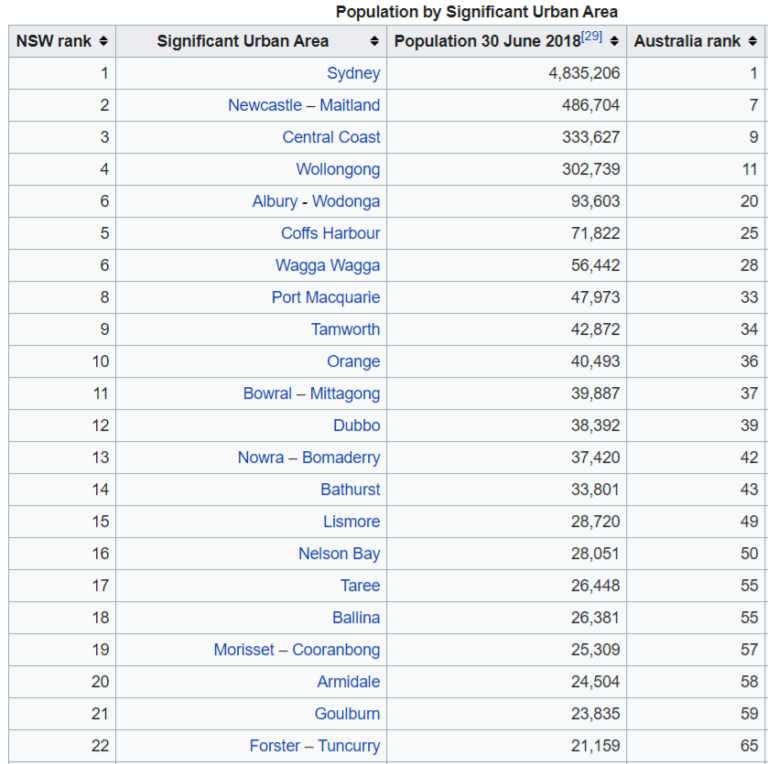
Normally a click and drag job wouldn’t go far on this table, but with Copytables it’s as easy as hitting your key bind and getting that data. The plugin also dynamically shows you the top level stats of the data you’re copying including count, sum, average, min and max.
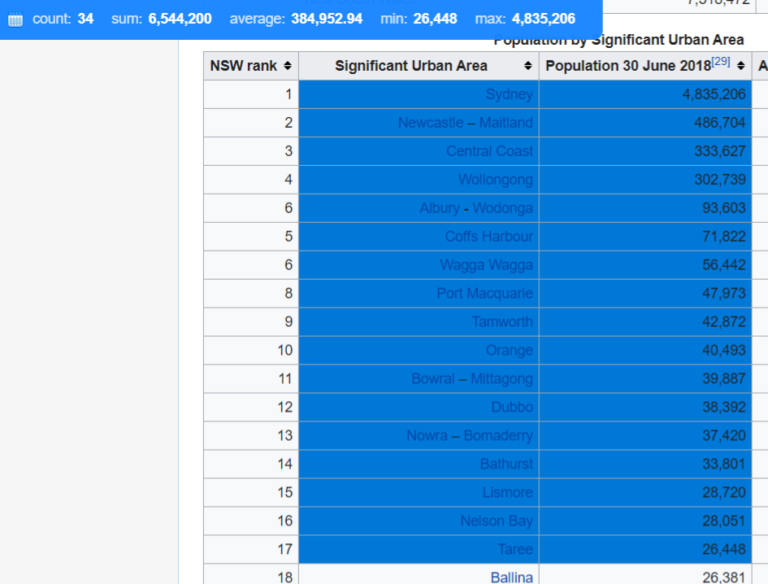
Pretty handy, right?
Well that wraps up my list of the best chrome addons for SEO. I hope you enjoy the utility these provide. If you have any suggestions for other extensions that have great utility for SEO I’d love to hear about it in the comments below. Happy SEO hacking!
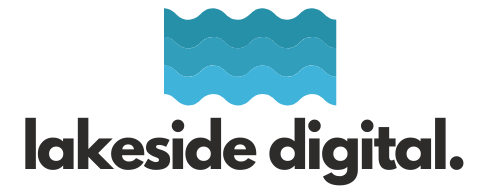
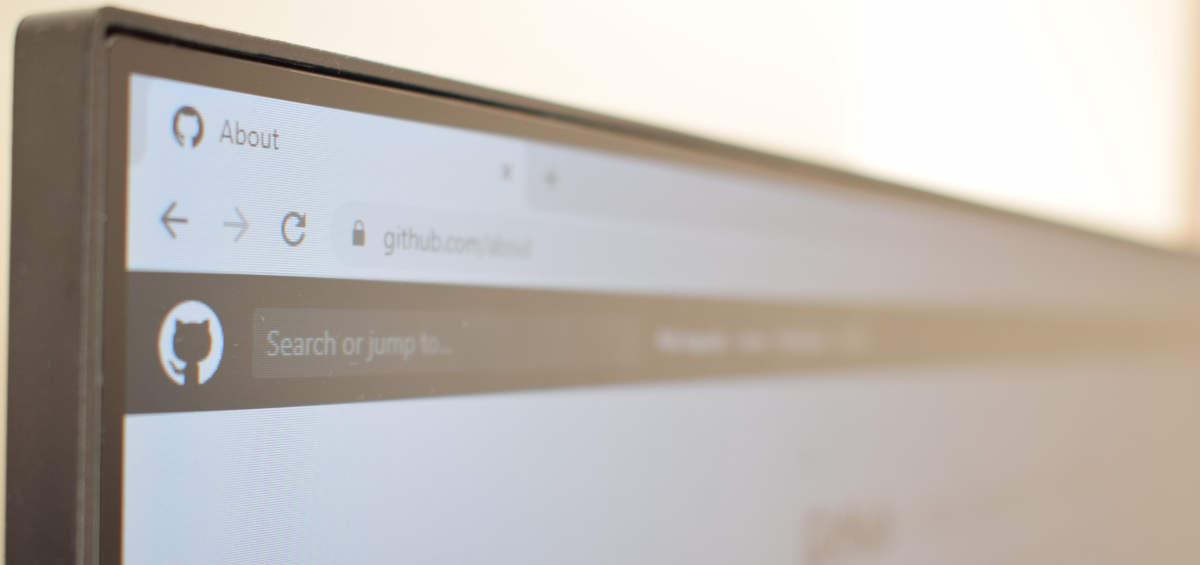


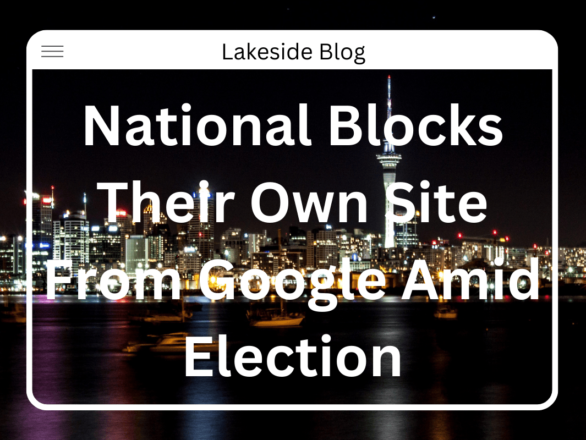
Leave a Comment